A new Mac in your household? If so, think carefully before sharing a user account with your spouse, children or roommates. Instead, you can easily set up a different account for each person. So everyone can customize their settings and options without imposing a custom layout or shared internet history with everyone else.
How to Delete Internet Accounts on Mac?
On your Mac, choose the Apple menu > System Settings, then click "Internet Accounts" in the sidebar. (You may need to scroll down the page.)
Click the account you no longer want to use on the right, then do one of the following:
Delete account and disable its features: Click "Delete account" at the bottom, then click OK.
Disable a specific feature: Click the button next to the feature.
Note: Deleting an account or disabling individual features may delete data stored in your apps. Data can be restored if you re-enable the feature or re-add the account. If in doubt, check with the account provider.
How to Delete a User on Mac?
If someone in your household gets their own Mac and doesn't need to be on the household Mac, here's how to delete a user account, according to Apple. Again, you must be an administrator to make these changes.
1. On your Mac, click the Apple icon in the upper left corner of your screen. Click System Preferences, then Users & Groups. You will see a list of current users on the left - if you are the administrator you will see the word Admin under your account name.
2. Click the lock icon to make changes, then enter the administrator name and password.
3. Select the user or group you want to remove, then click the - (minus) button below the list. However, if the user you're trying to remove is logged into the Mac, you won't be able to remove them.
4. A window will appear with three options: Save Home Folder to Disk Image, Leave Home Folder Untouched, and Delete Home Folder.
Here are the differences: Deleting a Mac user account
Save home folder to disk image This option allows you to archive all the user's documents and information so that you can restore it later if necessary.
Do not change home folder The user's documents and information are preserved and the user can be restored later if necessary.
Delete home folder User information is deleted and storage space is freed up.
5. Click Delete User.
How to DELETE AN EMAIL ACCOUNT ON MAC?
On your Mac, you'll open your System Preferences to delete an email account.
1) Click the Apple Icon > System Preferences > Internet Accounts from the menu bar.
2) Select the email account and click the minus sign.
3) Confirm that you want to delete the email account by clicking OK.
You can also open the Mail app and select Mail > Preferences from the menu bar.
1) Choose the email account you want to delete.
2) Select the email account and click the minus sign .
3) If you are using iCloud Keychain for the account, you will see a pop-up message. This will direct you to the Internet Accounts section and the above steps by clicking this button.



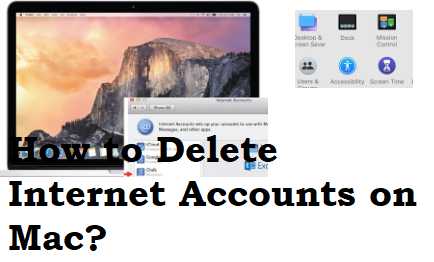









No comments:
Post a Comment