Cancelling Spotify Premium in Easy Steps
Spotify Premium offers an enhanced music streaming experience with features like ad-free listening, offline playback, and higher audio quality. However, circumstances change, and you may find yourself needing to cancel your Premium subscription. Whether you're switching to a different service or tightening your budget, cancelling Spotify Premium is a straightforward process. In this guide, we'll walk you through the steps to cancel your subscription hassle-free.
Step 1: Log into Your Spotify Account: The first step to cancelling your Spotify Premium subscription is to log into your account on the Spotify website. Once logged in, navigate to the account overview section where you'll find your subscription details.
Step 2: Access Your Subscription Settings: In the account overview section, look for the "Subscription" tab or a similar option that allows you to manage your subscription settings. Click on this tab to view your current subscription plan and payment details.
Step 3: Review Your Subscription Details: Before proceeding with the cancellation, take a moment to review your subscription details. Confirm the type of subscription you have (e.g., individual, family, student) and any associated benefits or features.
Step 4: Locate the Cancel Option: Within the subscription settings, you should find an option to cancel your subscription. This option may be labeled as "Cancel Premium" or something similar. Click on this option to initiate the cancellation process.Step 5: Follow the Cancellation Prompts: After selecting the cancel option, Spotify may present you with a series of prompts or questions regarding your decision to cancel. Follow these prompts to provide any necessary feedback or information.
Step 6: Confirm the Cancellation: Once you've completed the cancellation prompts, Spotify will ask you to confirm your decision to cancel your Premium subscription. Review the information carefully and confirm the cancellation to proceed.
Step 7: Confirmation and Next Steps: After confirming the cancellation, Spotify will provide you with a confirmation message or email acknowledging the cancellation of your Premium subscription. Take note of any relevant information, such as the effective date of the cancellation.
Conclusion: Cancelling your Spotify Premium subscription is a simple process that can be done directly through your account settings on the Spotify website. By following the steps outlined in this guide, you can cancel your subscription with ease and without any hassle. Whether you're looking to explore other music streaming options or adjust your budget, cancelling Spotify Premium puts you in control of your subscription experience.



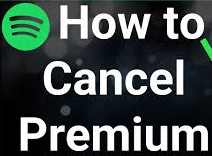









No comments:
Post a Comment