How to Cancel Kindle Unlimited Subscription?
In today's digital age, subscription services have become an integral part of our lives, offering convenience and access to a wide range of content. Kindle Unlimited, Amazon's eBook subscription service, is one such offering that provides readers with access to a vast library of books for a monthly fee. However, circumstances change, and you may find yourself needing to cancel your Kindle Unlimited subscription for various reasons. Whether it's to explore other reading options or to tighten your budget, cancelling your subscription can be done effortlessly with the right guidance. In this comprehensive guide, we'll walk you through the steps to cancel Kindle Unlimited and explore alternative reading solutions.
Understanding Kindle Unlimited:
Before delving into the cancellation process, let's take a moment to understand what Kindle Unlimited offers. Launched by Amazon in 2014, Kindle Unlimited provides subscribers with access to over a million eBooks, audiobooks, and magazines for a monthly fee. Users can enjoy unlimited reading across multiple devices, including Kindle e-readers, smartphones, and tablets. With genres ranging from fiction to non-fiction, romance to mystery, Kindle Unlimited caters to a diverse range of reading preferences.
Reasons to Cancel Kindle Unlimited:
While Kindle Unlimited offers a plethora of reading options, there are several reasons why you might consider cancelling your subscription:
Change in Reading Preferences: Your reading preferences may evolve over time, and you may find yourself gravitating towards genres or authors not available on Kindle Unlimited.
Budget Constraints: In times of financial constraint, cutting down on non-essential expenses, including subscription services, can help you manage your budget more effectively.
Exploring Alternatives: You may want to explore alternative reading platforms or services that better suit your needs or offer a different selection of books.
Underutilization: If you find yourself not utilizing Kindle Unlimited to its full potential or not reading enough to justify the subscription cost, cancelling it can save you money.
Step-by-Step Guide to Cancel Kindle Unlimited:
Now that you've made the decision to cancel your Kindle Unlimited subscription, follow these simple steps to do so:
Access Your Amazon Account: Log in to your Amazon account using your preferred web browser.
Navigate to "Your Memberships & Subscriptions": Once logged in, go to the "Your Account" section and select "Memberships & Subscriptions" from the dropdown menu.
Locate Kindle Unlimited Subscription: Scroll through the list of your active subscriptions to locate the Kindle Unlimited subscription.
Click on "Manage Subscription": Next to the Kindle Unlimited subscription, click on the "Manage Subscription" option.
Select "Cancel Kindle Unlimited Membership": Under the subscription settings, locate the option to cancel your Kindle Unlimited membership and click on it.
Follow the Cancellation Prompts: Amazon will guide you through the cancellation process, which may include confirming your decision and providing feedback on why you're cancelling.
Confirm Cancellation: Once you've completed the cancellation process, Amazon will provide confirmation of your cancellation, along with the date your subscription will end.
Check for Confirmation Email: You may receive a confirmation email from Amazon confirming the cancellation of your Kindle Unlimited subscription. Be sure to check your inbox or spam folder for this email.
Exploring Alternative Reading Options:
While cancelling Kindle Unlimited means bidding farewell to its extensive library, there are plenty of alternative reading options to consider:
Library eBook Services: Many public libraries offer digital lending services where you can borrow eBooks and audiobooks for free, all you need is a library card.
Subscription Services: Explore other eBook subscription services such as Audible, Scribd, or Bookmate, each offering a unique selection of titles and features.
Free eBook Platforms: There are numerous websites and platforms that offer free eBooks, ranging from classic literature to contemporary works.
Physical Books: Don't forget the joy of reading physical books! Visit your local bookstore or library to discover new titles and authors.
Conclusion:
Cancelling your Kindle Unlimited subscription is a straightforward process that can be done in a few simple steps. Whether you're looking to explore alternative reading options, manage your budget, or simply change your reading preferences, cancelling Kindle Unlimited gives you the freedom to tailor your reading experience to your liking. By following the step-by-step guide outlined in this article, you can easily cancel your subscription and embark on a new literary journey with alternative reading solutions.



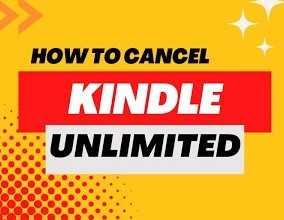









No comments:
Post a Comment