Delete Twitch Video
Twitch has become a leading platform for live streaming and sharing video game content. As a Twitch streamer, you may find it necessary to remove certain videos from your channel, whether to maintain a polished library, address copyright concerns, or refine your content strategy. This article will guide you through the process of deleting a video on Twitch, empowering you to curate your channel and deliver a seamless viewing experience to your audience. Let's explore the steps to effortlessly delete a video on Twitch.
Deleting a Video on Twitch:
Open a web browser and visit www.twitch.tv. Log in to your Twitch account using your credentials.
Once logged in, click on your profile picture at the top-right corner of the screen. This will open a dropdown menu.
From the menu, select "Video Producer" to access your Twitch video manager.
In the Video Producer section, you will see a list of your videos. Locate the video you want to delete and click on it to open its details.
On the video details page, you will find various options and settings. Look for the "Settings" button, usually represented by a gear or cog icon.
Click on the "Settings" button to reveal a dropdown menu with additional video options.
From the dropdown menu, select "Delete" or a similar option indicating video deletion.
Twitch will prompt you to confirm the deletion. Take a moment to review the video details and ensure you are deleting the correct video.
If you are certain about deleting the video, click on the confirmation button to proceed with the deletion process.
Twitch will remove the video from your channel, and it will no longer be accessible to viewers.
Conclusion:
Deleting a video on Twitch allows you to maintain a curated and focused channel, ensuring that your content reflects your desired image as a streamer. By following the steps outlined in this article, you can effortlessly navigate the Twitch Video Producer and remove unwanted videos from your channel. Remember to exercise caution and double-check the video you intend to delete to avoid unintentional removals. With the ability to manage your Twitch content effectively, you can deliver an exceptional viewing experience and foster engagement with your audience. Embrace the power of content curation and showcase the best of your Twitch channel to the world.



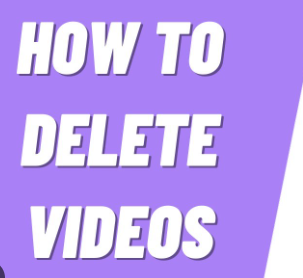









No comments:
Post a Comment