How to Delete a Netflix Profile
Netflix has revolutionized the way we consume entertainment, offering a vast library of movies and TV shows at our fingertips. However, if your Netflix account has accumulated numerous profiles over time, you might want to tidy up and remove some of them. In this guide, we'll walk you through the process of deleting a Netflix profile, ensuring your streaming experience remains personalized and clutter-free.
Understanding Netflix Profiles
What Are Netflix Profiles?
Netflix profiles are individual user accounts within a Netflix subscription. Each profile can have its own personalized recommendations, watchlist, and viewing history. Having multiple profiles is a convenient way for different members of a household to maintain their viewing preferences.
Reasons to Delete a Netflix Profile
Here are some common reasons why you might want to delete a Netflix profile:
Unused Profiles: You have profiles that are no longer in use or were created for temporary purposes.
Privacy: You want to remove your viewing history or personal information from a profile.
Clutter Reduction: You want to declutter your Netflix account by removing unnecessary profiles.
Deleting a Netflix Profile
Step 1: Access Your Netflix Account
Open your preferred web browser and go to the Netflix website (www.netflix.com).
Log in to your Netflix account if you're not already logged in.
Step 2: Go to Profile Management
Once you're logged in, you'll be on the Netflix home page. To manage your profiles, click on the profile icon (your account avatar) located at the top right corner of the screen. This will open a drop-down menu.
From the drop-down menu, select "Manage Profiles."
Step 3: Select the Profile to Delete
You'll now see a list of all the profiles associated with your Netflix account. Locate the profile you want to delete.
To delete the profile, click on the profile name or icon to select it.
Step 4: Delete the Profile
After selecting the profile, you'll see an "Edit Profile" button. Click on this button.
On the Edit Profile page, scroll down to the bottom. You'll find the "Delete Profile" button. Click on it.
Step 5: Confirm Deletion
Netflix will ask you to confirm the deletion of the profile. To proceed, click on "Delete Profile."
Step 6: Profile Deletion Confirmation
Once you confirm, Netflix will immediately delete the selected profile. You'll be redirected to the Manage Profiles page, and the deleted profile will no longer be visible.
Step 7: Verify Deletion
To ensure the profile has been deleted, check the list of profiles on the Manage Profiles page. The deleted profile should no longer appear.
Frequently Asked Questions
Can I Recover a Deleted Netflix Profile?
No, once you've deleted a Netflix profile, it cannot be recovered. Make sure to remove profiles carefully, as the deletion is permanent.
Can I Delete My Main Netflix Profile?
No, you cannot delete the main profile on a Netflix account. The main profile is the primary account holder's profile and cannot be removed.
How Many Profiles Can I Have on Netflix?
Netflix allows you to create up to five profiles on a single Netflix account, depending on your subscription plan.
Can I Delete a Netflix Profile from the Mobile App?
Yes, you can delete a Netflix profile from the mobile app by following similar steps. Open the Netflix app, go to "More" (usually located at the bottom right), tap on "Manage Profiles," select the profile you want to delete, and follow the on-screen prompts to delete it.
Conclusion
Maintaining a clutter-free Netflix account is essential for an organized and personalized streaming experience. Whether you want to remove unused profiles, protect your privacy, or simply declutter, these step-by-step instructions will help you delete a Netflix profile with ease. Remember that profile deletions are permanent, so make sure to confirm your decision before proceeding.



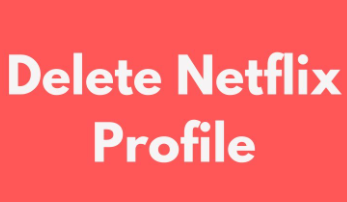









No comments:
Post a Comment