Keep your chart of accounts simple and organized. If you no longer plan to use an account, you can make it inactive. QuickBooks makes accounts inactive instead of deleting them so you have access to past transaction data for reporting purposes. If you deactivate an account with a balance, QuickBooks creates a journal entry . This moves the remaining balance to another account. Your existing transactions do not disappear and remain in your financial reports. However, if you decide to use the account again, QuickBooks will not recopy the balance and modify the journal entry.
Make an Account Inactive to Delete
When you're ready to make an account inactive:
Go to the Settings ⚙ menu and select Chart of Accounts.
Find the account you want to delete.
Select the Action ▼ drop-down list, then select Make inactive.
If you need to hide multiple accounts, you can do it all at once:
Find and select all the accounts you want to hide.
Select Bulk Actions ▼ then Make Inactive.
This hides the account from menus and your chart of accounts.
How to Delete a Journal Entry in QuickBooks Online?
You should only create journal entries as a last resort or with the help of your accountant. If necessary, you can reverse a journal entry to update and correct it. Or, if you created the entry by mistake, you can delete it.
Delete a journal entry:
If you created a journal entry by mistake, follow these steps to permanently delete it. You must be absolutely certain that you need to delete the journal entry. This can quickly unbalance your accounts:
Note: If you have invited your accountant to review your accounting documents, he can also make an adjusting entry instead of deleting the original entry.
Select Settings ⚙️ and then Chart of Accounts .
Find the account for which you created the journal entry. Then select Account History .
Find the journal entry in the account register. The word “Journal” should appear in the Ref. No. column. or Kind .
Select the journal entry to expand the view.
Select Delete .
Click Yes to confirm.



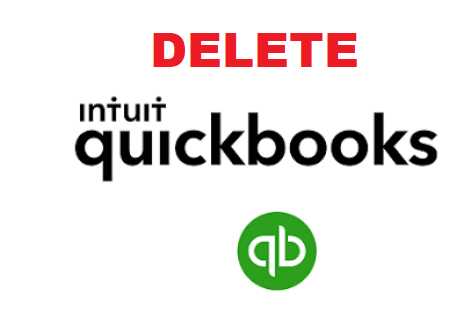









No comments:
Post a Comment